HELPFUL TIPS TO ENSURE YOUR SATISFACTION
How much does is cost to bind or print and bind my document?
You can view our prices on the price page or use our Quote/Order Wizard to instantly get a price that includes shipping.
Single-sided printing should cost more than double-sided printing because it uses twice as much paper. But we are yet to change our site to charge more for single-sided printing. So, both single and double-sided printing currently cost the same
You can find out on our Gold Seals & Lettering page.
Orders of 10 books or less received before Noon Central Time are processed in 4 work days, and we ship on the 5th work day with the shipping speed that you choose.
Orders over 15 books will take longer, depending on on how busy we are.
Odd sized books (smaller or bigger than 8.5×11 inches or A4) will take longer, depending on how busy we are
How do I convert my Microsoft Word file (or any file) to a PDF file?
You can easily convert your file to a PDF file by following the instructions below.
Option 1: Save your Word file as a PDF file from inside Word. Many other programs also allow you to save as PDF instead of the default format
Just open your document in Word or in the program you created it in and SAVE AS pdf. Very simple!
Option 2: Create a PDF online at one of the following:
- http://www.freepdfconvert.com/
- http://www.zamzar.com/
- http://www.cometdocs.com/
- http://en.pdf24.org/onlineConverter.html
Search the web for “convert files to pdf” or “pdf printer” for more options.
Option 3: Create a PDF on your computer:
Go to Google and search for “free pdf printer.”
You’ll be given a large number of sites where you can download free or shareware PDF printer programs. Select one, download and install on your computer. After installing it, follow these steps:
- Open your Word file or other file.
- Click print.
- Instead of selecting a physical printer, you will select the .pdf printer you just installed.
- Name your file when prompted.
For all 3 options, please carefully go through your new PDF file to make sure the fonts, formatting, and margins remained the way you want them. Also, make sure that your document is the size you want for binding. U.S. Letter size paper is not the same as European letter size paper. U.S. letter size measures 8.5 x 11 inches. European letter size is A4, and measures 8.27 x 11.69 inches. If you submit A4 document and you choose 8.5 x 11 printing/binding or vice-versa, we will contact you to send a new file. That may delay your order!
Method 1: Combine your PDF files for FREE online at:
NOTE: File size limits may apply.
Search the web for “merge pdf files online” for more options.
Method 2: Combine your PDF files for FREE on your computer:
Go to this site: http://www.adolix.com/split-merge-pdf/
Download and install Adolix Split & Merge PDF.
Follow the instructions in our Adolix Instructions file.
More than 99% of PDF files print exactly on our end as it appears on your own computer. But sometimes, if you use any special font for your document (including, but not limited to, foreign language font or special characters such as mathematical symbols or accents), your document might not print properly. This happens because we have only a limited number of fonts on our systems. If we do not have your special font on our system, Adobe Acrobat will automatically substitute the closest matching font on our system. This could be the wrong font.
In order to be certain that your document will print exactly as it displays on your computer, you must embed your fonts.
Below are 3 ways to Embed fonts in your PDF file:
Embed your fonts in MS Word:
1. Within MS Word click File “Save As”
2. From the “ Save As Type” drop down menu choose “PDF”
3. Click on “Options”
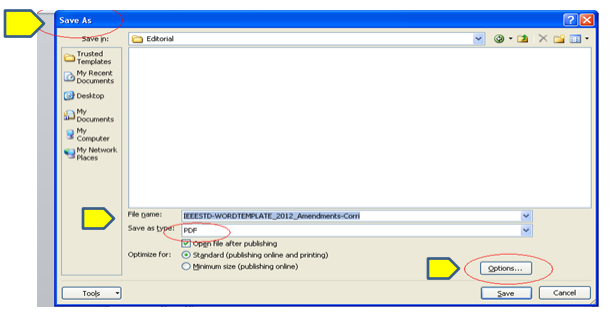
4. Under “PDF Options” check off “ISO 19005-1 compliant (PDF/A)”
5. Click “OK” to create the PDF
6. Fonts are now embedded
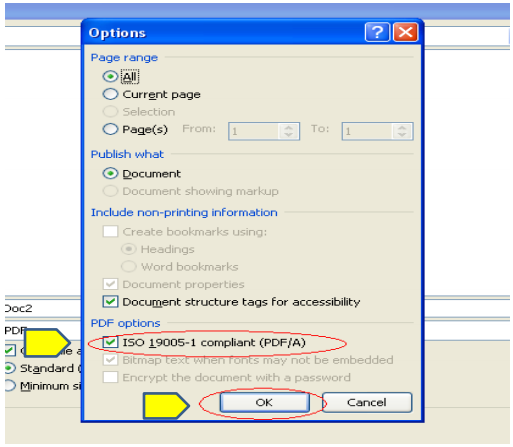
Embed your fonts using Adobe Acrobat:
All full versions of Adobe Acrobat will embed your font, but you must make sure to select the option.
NOTE: Acrobat Reader is not a full version. You cannot embed your fonts with Acrobat Reader.
You can embed your fonts using Adobe Acrobat 9.0 as follows:
- Open Acrobat Distiller
- Click Settings in the menu bar
- Click Edit PDF Settings
- Click Fonts in the left panel
- Make sure “Embed all fonts” is selected, as shown below.
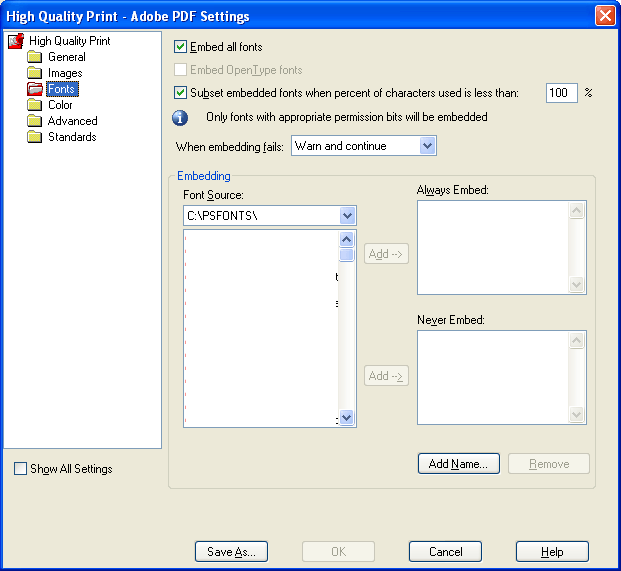
- Click OK (no need to click OK if option is already selected).
- Close Acrobat Distiller.
- Make your PDF file as usual.
2) Embed your fonts with 3rd party PDF software
Go to Google and search for “free pdf printer.”
You’ll be given a large number of sites where you can download free or shareware PDF printer programs. Select one, download and install on your computer. After installing, look for the Embed Fonts option (not all free PDF printer software have font Embedding option) and select the option. Then follow these steps:
- Open your Word file or other file.
- Click print.
- Instead of selecting a physical printer, you will select the pdf printer you just installed.
- Name your file when prompted.
NOTE: You cannot embed your fonts with online PDF conversion services. Online PDF conversion services do not allow you to upload your special fonts. The special fonts used in your document file MUST be installed on the same computer as your PDF conversion software.
First, note that we do not alter your PDF file in any way. The content and margins of your PDF file will be printed exactly as you give it to us.
For single-sided printing, the pages in your PDF file will appear after each other in your bound book in the same way that they appear in your PDF file.
For double-sided printing, the pages will also appear after each other, except that the PDF pages with even Numbers will print BEHIND the PDF pages with odd Numbers, as shown below.
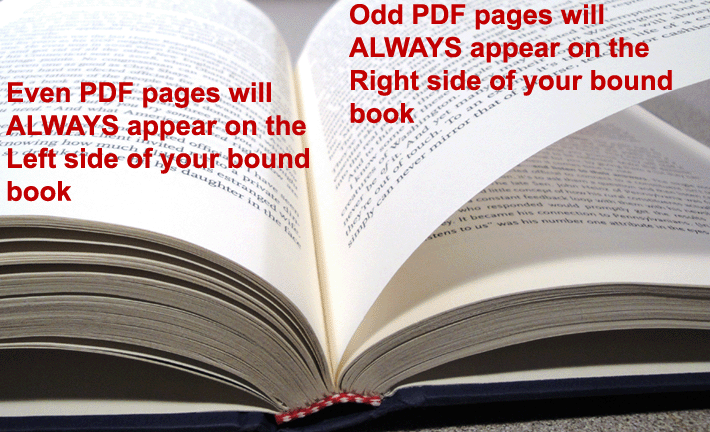
DO NOT use the pages to be printed on your document to determine how your pages will print. Instead, you must use the PDF page numbers. As shown below, PDF page numbers do not always match the numbers printed on the pages of your document.
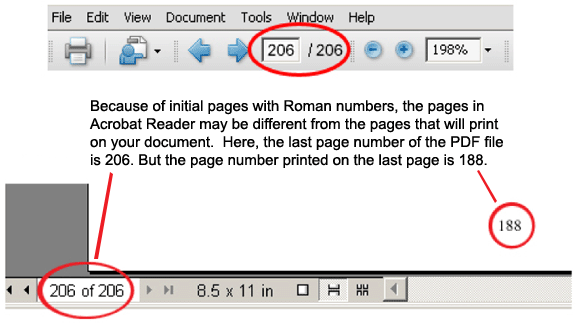
If you want 2 pages to face each other, you MUST make sure that the PDF page number of the page on the left is even and the PDF page number for the page on the right is odd.
How to apply consecutive page numbers to PDF file? Follow instructions on any of these pages:
https://bit.ly/3CV2Ujy
OR
https://www.ilovepdf.com/add_pdf_page_number
Can I send my signature page/pages by mail?
No. For orders that we print and bind, we do not accept signature pages sent by mail to be inserted in what we print. Signature page must be part of your PDF file. If you are sending a paper document for Hard Cover binding, signature page must be part of the document located where you want it.
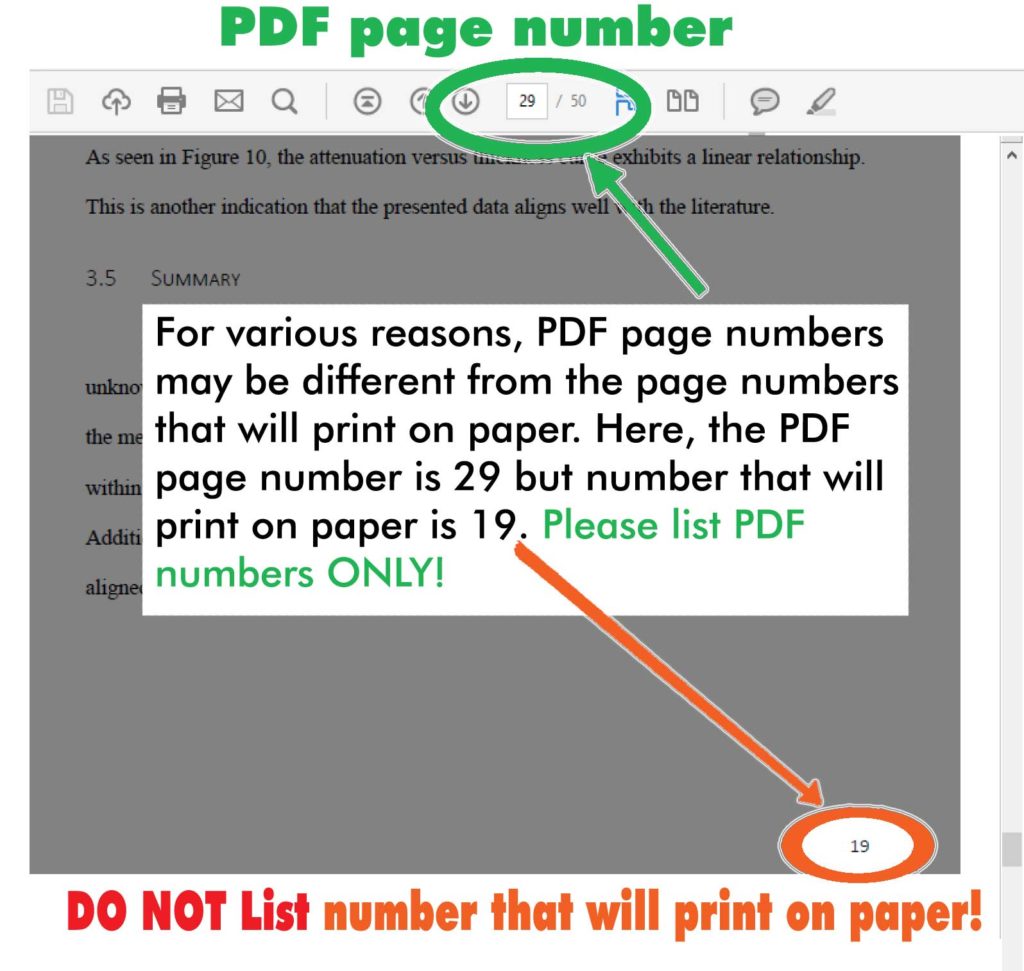
Our automated systems work accurately ONLY with PDF files with Normal PDF pages display
This is Normal PDF pages display for a document with 203 pages:
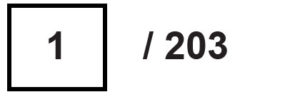
This is Example1 of LaTex PDF pages display with 203 pages. Additional items (in red) are NOT present for normal PDF pages display:
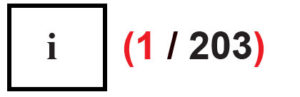
This is Example2 of LaTex PDF pages display. Additional items (in red) are NOT present for normal PDF pages display:
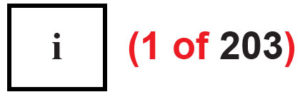
Follow instructions below to convert LaTex PDF pages display to Normal PDF pages display.
This will ensure that actual pages you list for color are printed in color. Otherwise, you will list wrong pages and we will NOT be responsible!
Step 1:
Make sure Micorosoft Word is installed on the computer you will use!
Step 2:
Open PDF file on your computer
Step 3:
Save PDF file to your drive as a Word file so it has “docx” at the end of file name. E.g. Jane-Doe.docx
Step 4:
Go to docx file you just saved to your drive. Double-click it to open in Microsoft Word
Step 5:
Save docx file as PDF using a different name. E.g. Jane-Doe2.pdf. This new PDF file will now have Normal PDF pages display.
Do I get to see a proof of my inside pages before printing?
No. Your PDF file will print exactly as it appears on your computer. So a proof will just be the same PDF file you submitted.
Also, there is no proof for Fabric Hardcover binding with Gold embossing.
But you do get a proof for Printed Hardcover binding that you will also be able to edit. You MUST approve to complete your order.
For order status, shipping date or Tracking number, please click here to find out.
